Do you have backup?
In early journalism school, I was taught the importance of a good headline. Hopefully this was a good headline to get you interested.
What back up or spares do you think of when you read the headline?
It is so embarrassing to spend time on a presentation that you can’t present. The audience has expectations, and you spent a great deal of time and/or money creating your support graphics.
The laptop freezes, the projector is out of focus, the sound is garbled. Has this happened to you? I attended such a meeting this morning.
If I were to depend on any tool for an important purpose, I would always have a backup.
Related Webinar: De-Risk Your Event
Presentation Backups
First, always have a power supply for your laptop. Running on batteries is risky when not “backed up” with a power supply.
Next, insure that your laptop is in “presentation mode.” Apple and Windows both have options you can select to avoid pop ups, notifications and those untimely updates when in presentation mode. Carry two backups of your PowerPoint with you at all times.
The first backup should be on a thumb drive. That will allow you, should you have a computer failure, to quickly switch to someone else’s computer for your presentation. A true PowerPoint backup has the fonts and characters necessary for the design.

The second backup is so simple it just hit me this morning while I was attending an event. Back up your presentation on your phone. If all else fails, you can refer to the phone copy so you don’t have to stop and fiddle with a backup laptop, restarting yours or other interruptions and what typically is a limited opportunity.
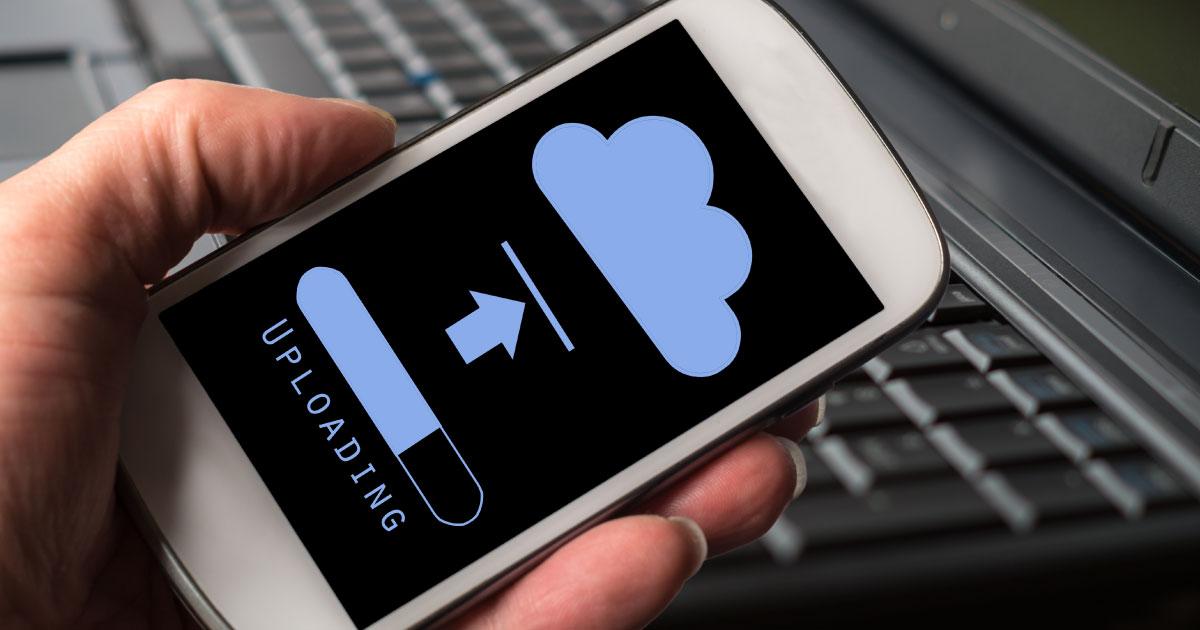
Always carry a backup “clicker” to advance your graphics. There are issues with RF and Bluetooth clickers that mostly relate to distance and line-of-sight. Test your clicker in advance from everywhere in the room. Find the dead spots so you can avoid them.
If you are counting on a projector provided by others, enquire about the connections necessary. You may also need backup “dongles” allowing you to connect to the projector. Spare dongles and cables are also prudent.
If you are providing the projector, you should have a new backup lamp.
When you are presenting with sound on video, you should also have backup audio cables and adapters—don’t depend on the venue to provide these.
Technical Rehearsal Before Meeting
Finally, you want to do a technical rehearsal well in advance of the doors opening for your presentation. Run the projector and your laptop through the entire presentation before the audience arrives.
Assuming any venue is prepared for you to just walk in and plug in without advance preparation and sufficient backup is a disservice to you and to your audience.
Of course, you want to ensure that you and the presentation can both be seen and heard from the worst seat in the audience.
-
Is the bottom of the screen at least 5.5 feet from the floor?
-
Are the chairs set behind columns or other obstructions?
-
Is there ambient light that may distract from your image controlled?
In the presentation I saw this morning the presenter lost at least 50 percent of the allotted time due to a lack of backup options.